2 Sample T
2 Sample T,Sample T
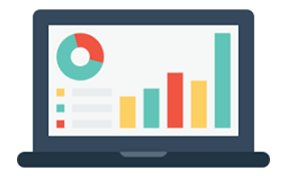
Just like 1 Sample T, 2 sample T test is also used to verify if the process is having any centering related problems for continuous Y.
2 Sample T
Just like 1 Sample T, 2 sample T test is also used to verify if the process is having any centering related problems. It is a Mean based test where Y is continuous and X is Discreet. But here the similarity ends. 2 sample T test is used to make a comparison of Mean of 2 data sub-groups or populations. The 2 data sub-groups or populations must be independent. The resultant output shows if the mean of both populations or sub-groups is different or not.
Minitab Navigation -> Stat – Basic Stats – 2 sample T
Comparison within Sub-Groups
Select the first option by selecting Y in “samples” and Sub-groups in “Subscripts”
1
Two-Sample T-Test and CI: Total Breakage, Breakage Grading
Two-sample T for Total Breakage
Breakage
Grading N Mean StDev SE Mean
Bad 128 12.49 2.41 0.21
good 80 9.73 1.82 0.20
Difference = mu (Bad) – mu (good)
Estimate for difference: 2.764
95% CI for difference: (2.183, 3.345)
T-Test of difference = 0 (vs not =): T-Value = 9.39 P-Value = 0.000 DF = 198
Breakage Grading – Subgroups
N – Count of data subgroup wise
Mean – Mean of data subgroup wise
St Dev – SD of data subgroup wise
SE Mean: Standard Error of Mean of data subgroup wise
Difference = Difference within Subgroups
Estimate for differences – Gives the difference between both population mean
95% CI for difference: CI of Estimate for difference with 95% probability
T value – Helps in determination of P-value for T-test
P – P-value < 0.05 Alternate is true.i.e. Mean of first is not equal to mean of second
P-value ≤ 0.05 Null is True.i.e, Both means are equal.
DF – Degree of Freedom.
Comparison in between groups
Select the Second option by selecting first group in “First” and Second group in “Second”
2
The output is in the same form as shown above.
Comparison through Pre-Determined values
We can also compare the two populations or sub-groups if we have specific figures of Sample Count, Mean and Standard Deviation of both groups available. Just select the third option and give the values. Minitab gives the resultant output similar to the one given above.
Importance of Equal Variance Option
The lowest option in the window is “Assume Equal Variance”. Checking this option makes Minitab assume that both the groups have equal variance. The resultant output is very much different as shown below:
Output with option “Assume Equal Variance” selected
Two-sample T for Total Breakage
Breakage
Grading N Mean StDev SE Mean
Bad 128 12.49 2.41 0.21
good 80 9.73 1.82 0.20
Difference = mu (Bad) – mu (good)
Estimate for difference: 2.764
95% CI for difference: (2.146, 3.382)
T-Test of difference = 0 (vs not =): T-Value = 8.81 P-Value = 0.000 DF = 206
Both use Pooled StDev = 2.2002
Output with option “Assume Equal Variance” not selected
Two-Sample T-Test and CI: Total Breakage, Breakage Grading
Two-sample T for Total Breakage
Breakage
Grading N Mean StDev SE Mean
Bad 128 12.49 2.41 0.21
good 80 9.73 1.82 0.20
Difference = mu (Bad) – mu (good)
Estimate for difference: 2.764
95% CI for difference: (2.183, 3.345)
T-Test of difference = 0 (vs not =): T-Value = 9.39 P-Value = 0.000 DF = 198
The difference between both outputs is the “Pooled St Dev” value given above and the difference in the values of
1. 95% CI for Difference
2. T-value
3. DF
Other Options
1. There are several other options in Minitab for data analysis through 1 Sample T. We can give specific values also such as Mean, sample count and SD
2. As mentioned earlier, we can change the P-value also in Minitab present in the “Options”. It also has 3 options for Alternate:
a. Less Than: Gives the upper limit of the CI
b. Not Equal: Default option. Gives the CI
c. Greater Than: Gives the lower limit of the CI
These options can also be used by changing the 95% probability value of the CI and by comparing it against a target value
Graphical Representation
The output numerical data can also be represented in graphical manner. Minitab gives 3 options – we can use either one of them and even all of them also:
• Individual value plot
• Boxplot

 Pankaj Kumar
Pankaj Kumar 







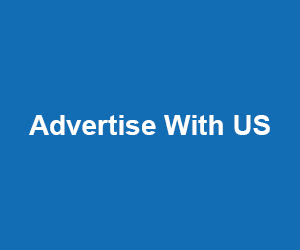


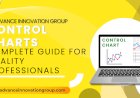





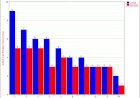








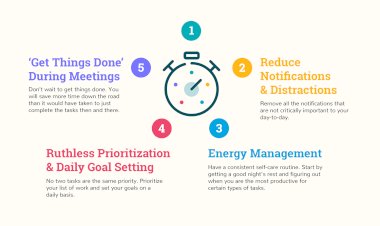
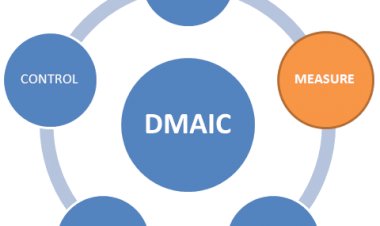





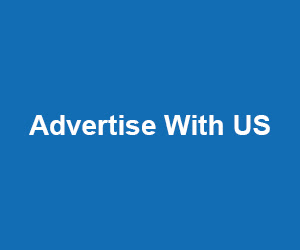
Comments (0)
Facebook Comments