1 Proportion Test
1 Proportion test is used to check the proportion of the population against a standard or target value. It is also used for baselining of the process

1 Proportion test is used to check the proportion of the population against a standard or target value. It is also used for baselining of the process
1 Proportion Test
Sometimes, it so happens that observations in a population can be categorized in one or two groups. 1 Proportion test is used to check the proportion of the population against a standard or target value. It is also used for baselining of the process by calculating the proportion of sample and getting a Confidence Interval of upper and lower value where the proportion of the entire population lies, with 95% probability.
Minitab Navigation -> Stat – Basic Stats – 1 Proportion
1
Select a Proportion value from the available fields. Many times, this value is not present in our data. In that case, we can use conditional parameters by taking acceptable or target values and calculating event values such as “Accept or Reject”, “Pass or Fail”, “True or False”, “Target Met or “Not Met”, etc. 1 Proportion measures the occurrence of an event and quantifies its occurrence statistically and gives us Confidence Interval of the Population based on this analysis.
2
The resultant output is like this:
Test and CI for One Proportion: Result
Event = Reject
Variable X N Sample p 95% CI
Result 291 545 0.533945 (0.491059, 0.576461)
Here, this means that out of total 545 observations, Reject is occurring 291 times with “sample p” showing the occurrence of Reject in total observations.
Hence, sample p = x/n = 291/545 = 0.533945
This means that x proportion in n is 53.39%
95% CI shows the proportion of Reject in the population with both upper and lower bound values, with 95% probability.
Comparison with standard
We can also compare our data against a standard or target by selecting the “Perform Hypothesis Test” and giving a “Hypothesis Mean “ value, see image.
3
The following result appears in session window:
Test and CI for One Proportion: Result
Test of p = 0.85 vs. p not = 0.85
Event = Reject
Exact
Variable X N Sample p 95% CI P-Value
Result 291 545 0.533945 (0.491059, 0.576461) 0.000
Here, it is being checked whether the proportion of Reject in total observations is 85% or not. The given P-value clearly shows that Alternate is True as proportion of Reject is just 53.39%.
P – P-value < 0.05 Alternate is true
P-value > 0.05 Null is true.
Another way to understand this is as follows:
• If Population proportion is equal to Hypothesis Proportion, then Null is True
• If Population proportion is not equal to Hypothesis Proportion, then Alternative is True
• If Population proportion is less than Hypothesis Proportion, then Alternative is True
• If Population proportion is Greater than Hypothesis Proportion, then Alternative is True
Other Options
a. There are several other options in Minitab for data analysis through 1 Sample T. We can give specific values also such as Mean, sample count and SD
b. As mentioned earlier, we can change the P-value also in Minitab present in the “Options”. It also has 3 options for Alternate:
i) Less Than: Gives the upper limit of the CI
ii) Not Equal: Default option. Gives the CI
iii) Greater Than: Gives the lower limit of the CI
These options can also be used by changing the 95% probability value of the CI and by comparing it against a target value

 Pankaj Kumar
Pankaj Kumar 







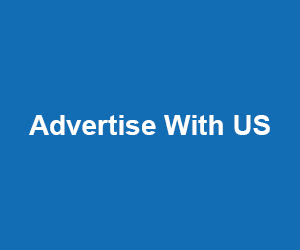



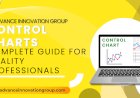




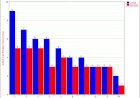







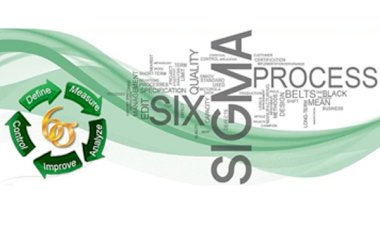


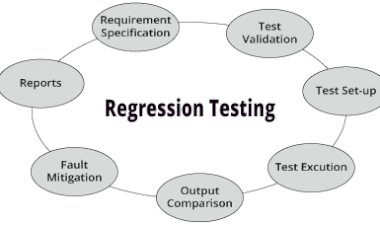
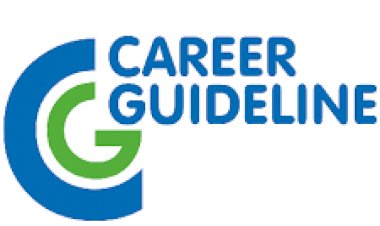
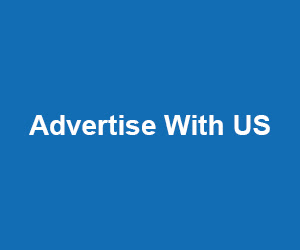
Comments (0)
Facebook Comments