How to check data normality in Minitab
This article on How to check data normality in Minitab shall help reader understand how to check Normality which is a critical decision making component,"
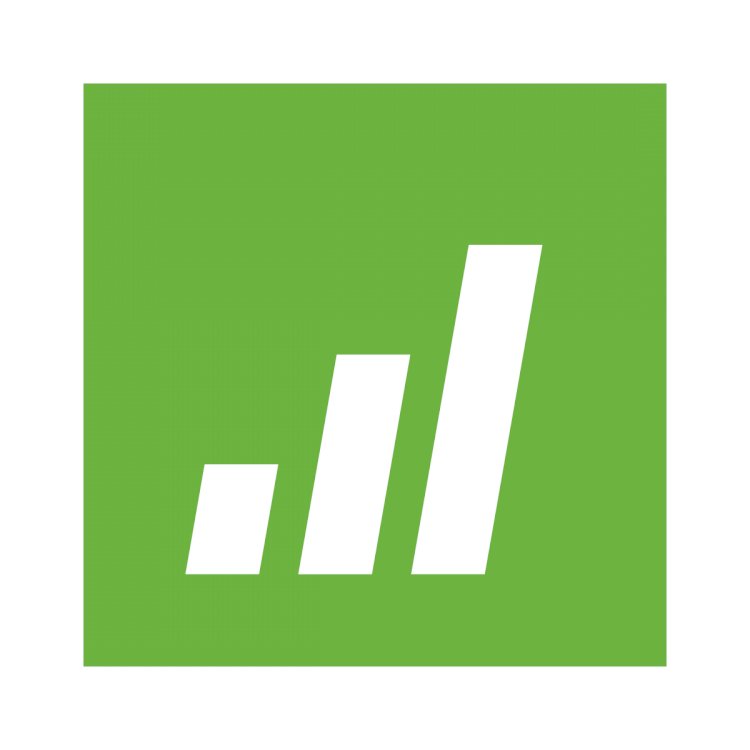
How to check data normality in Minitab
How to check data normality in Minitab is an important knowledge to acquire for practitioners.
Normality Check is one of the most important tests performed to check whether data is normal or not normal. Based on this result, it is decided which type of tests are to be performed on the data – Parametric or Non-Parametric, hence How to check data normality in Minitab is very important. Parametric tests are Mean based tests where Mean is used while Non-Parametric tests are Median based tests using median. There are multiple ways of checking normality of data, with the most commonly used being Anderson Darling test.
How to check data normality in Minitab.
There are 2 ways of checking data normality – Visual Check & P-value
Visual Check
Data is plotted on Normality Plot in Minitab with data points being displayed on the trend line. If the data points are plotted on the trend line, then the data is normal. Another way is to put a pencil on the trend line. If all the data points come under the pencil and are not visible, then the data is normal.
Navigation-> Stat – Basic Stats – Normality Test
1
Select AHT (our Y) from the available data fields
2
If we put a pencil on the trend line and if all the data points come under the pencil, then the data is considered to be normal.
4
Data Normality Check through P-value
Another way through which normality of data can be checked is through p-value.
Criteria: If P-value > or = 0.05, then the data is normal
If P-value < 0.05, then the data is not normal.
There are multiple ways of getting this P-value in Minitab
1. Normality Chart
2. Graphical Summary
3. Probability Plot
Normality Chart
Navigation-> Stat – Basic Stats – Normality Test
On the side of plot, P-value is given. If P-value > or = 0.05, then the data is normal. If the P-value < 0.05, then the data is not normal
4.Graphical Summary
Navigation – > Stat – Basic Stats – Graphical Summary
5.Select AHT (our Y) from the available data fields
6.On the top right side of plot, P-value is given. If P-value > or = 0.05, then the data is normal. If the P-value < 0.05, then the data is not normal
7.Probability Plot
Navigation -> Graph – Probability Plot
8. Select “Single”
9. Select AHT (our Y) from the available data fields
10. On the top right side of plot, P-value is given. If P-value > or = 0.05, then the data is normal. If the P-value < 0.05, then the data is not normal

 Pankaj Kumar
Pankaj Kumar 







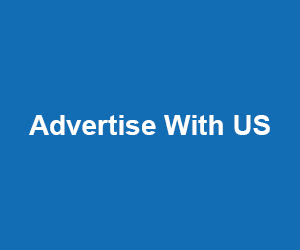


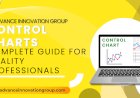





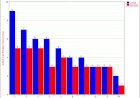









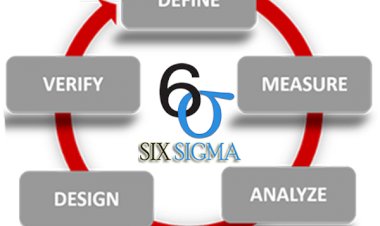



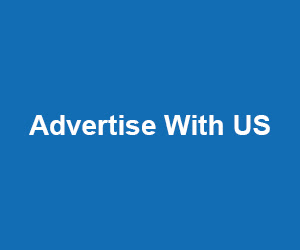
Comments (0)
Facebook Comments